You will be able to receive notifications on your Karoo 2 from your iPhone when you are riding. This is just a display notification and you cannot respond to texts or attend calls on Karoo 2. You do not have to install any App on your iPhone for this.
Here are the steps to pair the Karoo 2 and enable Notifications from your iPhone:
- On the Home screen, click on the "Apps" button.
- Click on the "Settings" app.
- Scroll down and select "Phone Pairing".
- Toggle it ON.

- On your iPhone, go to Settings and open Bluetooth.
- Pair the Karoo 2.
- Enter the 6-digit code you see on your Karoo 2
- Allow Notification access for Karoo 2 on your iPhone.
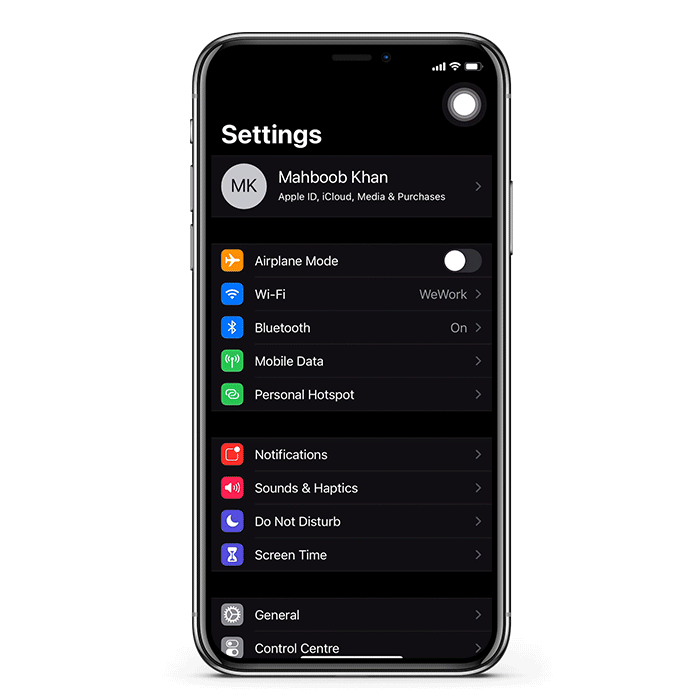
- You will see Notification options on your Karoo 2.
- Karoo 2 will now display the iPhone name (if one has been set on the iPhone)
- Toggle On/Off the types of notifications as per your preference.
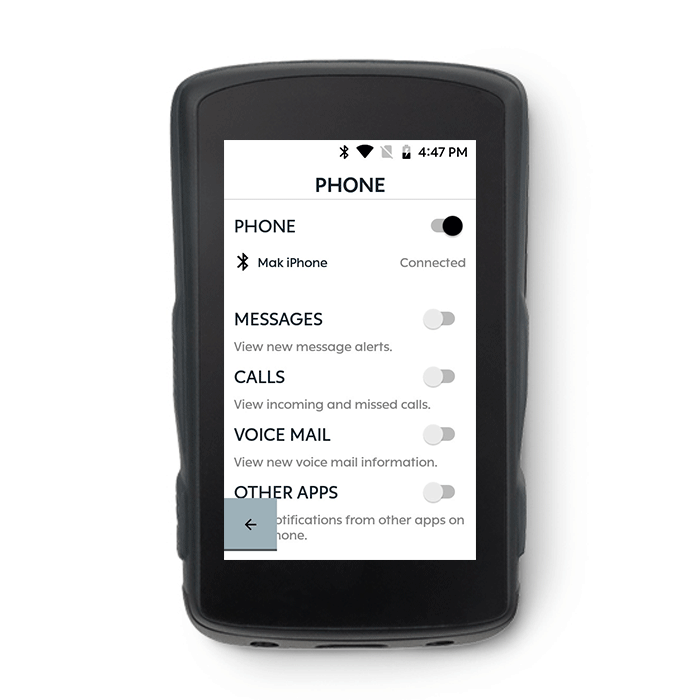
- Open the Phone Notification tab to full screen to see the list of all notifications your Karoo 2 has received from your phone.
- Tap on any notification to expand it and see the full notification, as well as when it was received. Tap again to collapse the notification.
- The most recently received notification shows a one-line preview at the top of the list when collapsed.
- Only one message can be expanded at a time.
-
The list of notifications resets when the Karoo 2 is shut down.
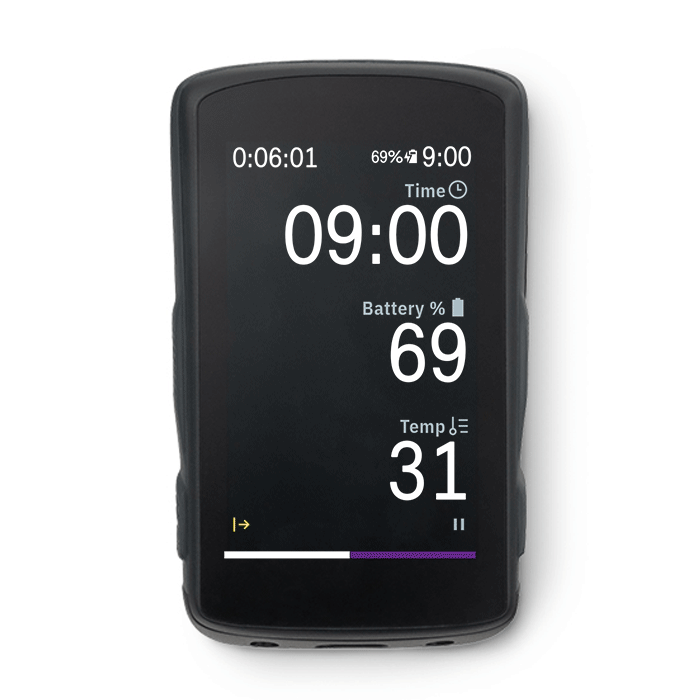
- This is how a Call notification looks like:
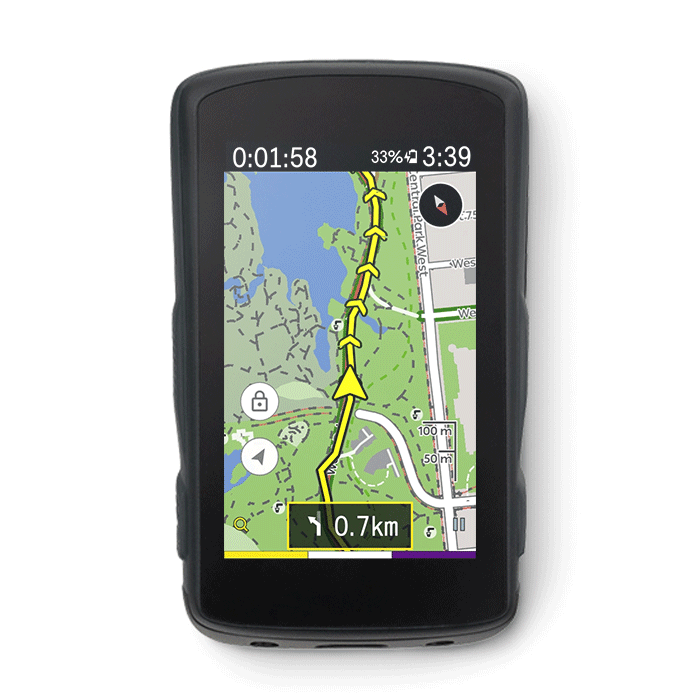
- Even if the iPhone disconnects, the list of notifications is still available and lets you know when the iPhone is disconnected.

The Notification settings on your iPhone should be like this: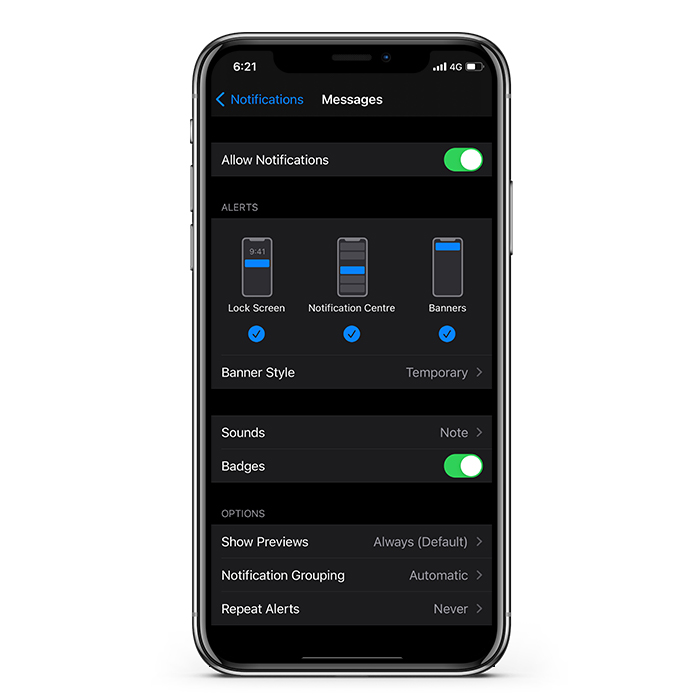
Note: The Karoo 2 has to stay connected to the iPhone
to receive notifications on the Karoo 2.

