Karoo 2 includes support for Strava Live Segments. Starred Segments can be imported from your Strava account. Karoo 2 also supports overlapping segments.
Strava Live Segments work only for Premium Strava users and we offer a 60-day free trial of Premium in partnership with Strava. Click here to start your Free Trial.
(This trial only works if you have not used Strava Premium in the past)
You do not need to have an internet connection to ride a segment. The Strava Live Segment management data is cached on Karoo 2 using a syncing mechanism. Starred Strava Live Segments are automatically synced to Karoo 2 when you log in to your Hammerhead Account.
-
Note: To ensure consistency between athletes, the times shown on the Karoo during an activity are preliminary, and the times shown on Strava after uploading are final.
Prerequisites:
You must connect your Strava account to your Dashboard account to sync starred Segments with Karoo 2. Click here to see how to Star a Segment on Strava.
By Default, starred segments are enabled with all available competitor classes enabled by default (other than your Recent Best). Competitor classes are, for example, the KOM and carrot (see Legend).
*Note: Downhill segments with avg grade >-0.25% will not sync and is indicated clearly on the Strava leaderboard
If you want to customize your experience, follow the below steps:
- On the Home screen, click on the "Apps" button.
- Click on the "Settings" app.
- Select “Strava Live Segments”.
- Select the segment that you want to enable.
- Tap on the targets that you want to compete against.
- Select “Enable”.
- You will see a Tick mark next to this segment. This means that the Segment is now enabled.
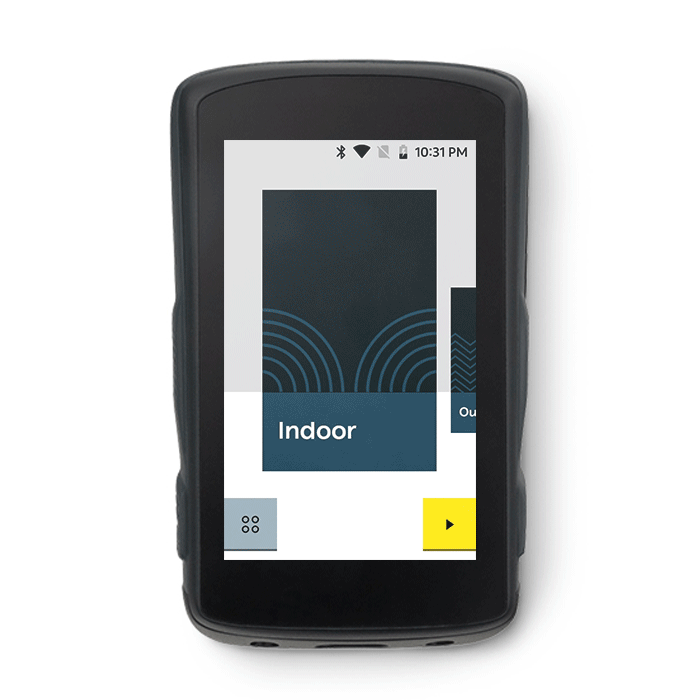
When in-ride, a countdown banner is displayed indicating
that you are approaching a Live Segment.
The notification can be dismissed by swiping it down.
This does not stop the following segment progress screens from being shown.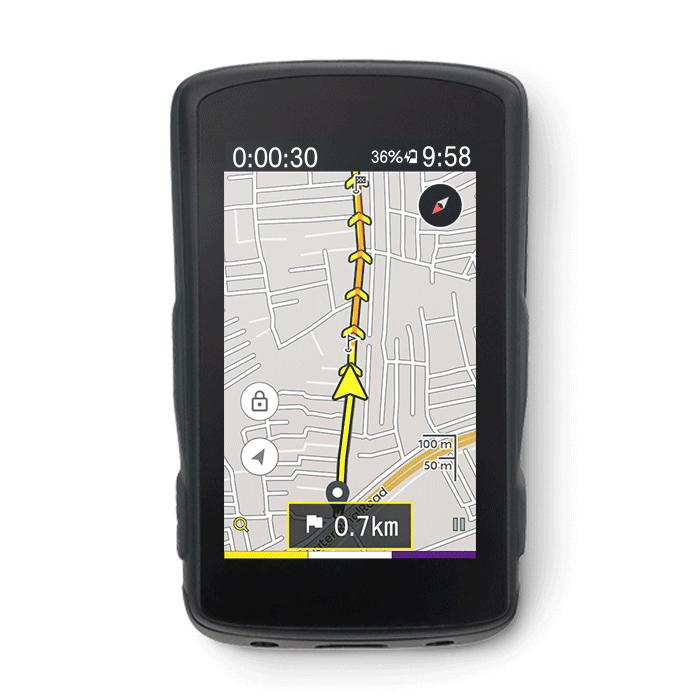
On entering a Segment, the Live Segment Overlay is displayed.
Here is a breakdown of the SLS Overlay: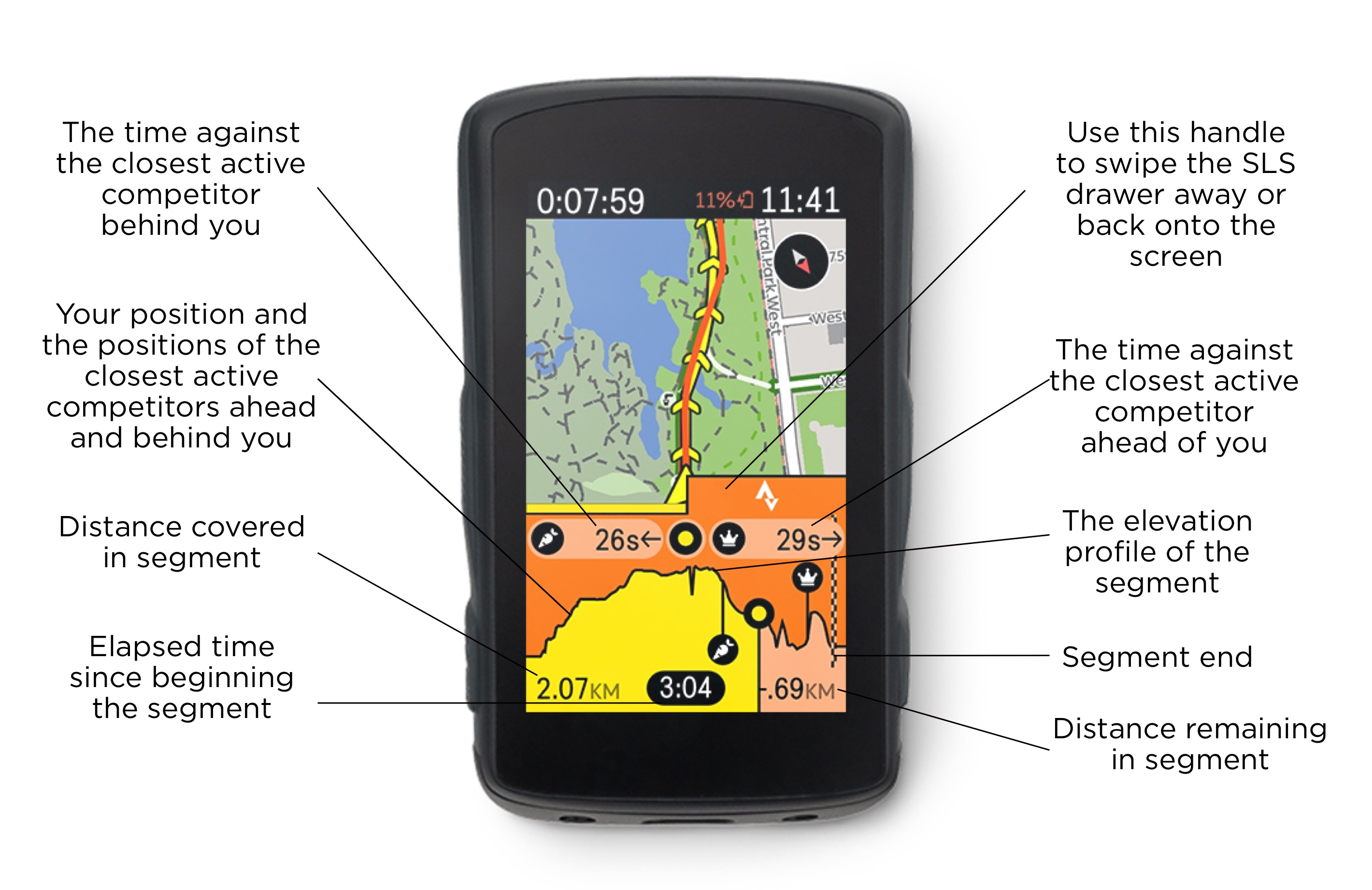
Refer to the SLS Icons - Legend for a detailed explanation
of icons shown when riding the segment.
Inactive segments are shown as a darker orange line.
The yellow route line overlays on top of this.
Active segments are shown in a transparent orange on top of this yellow line.
Segments turn to bright orange when active.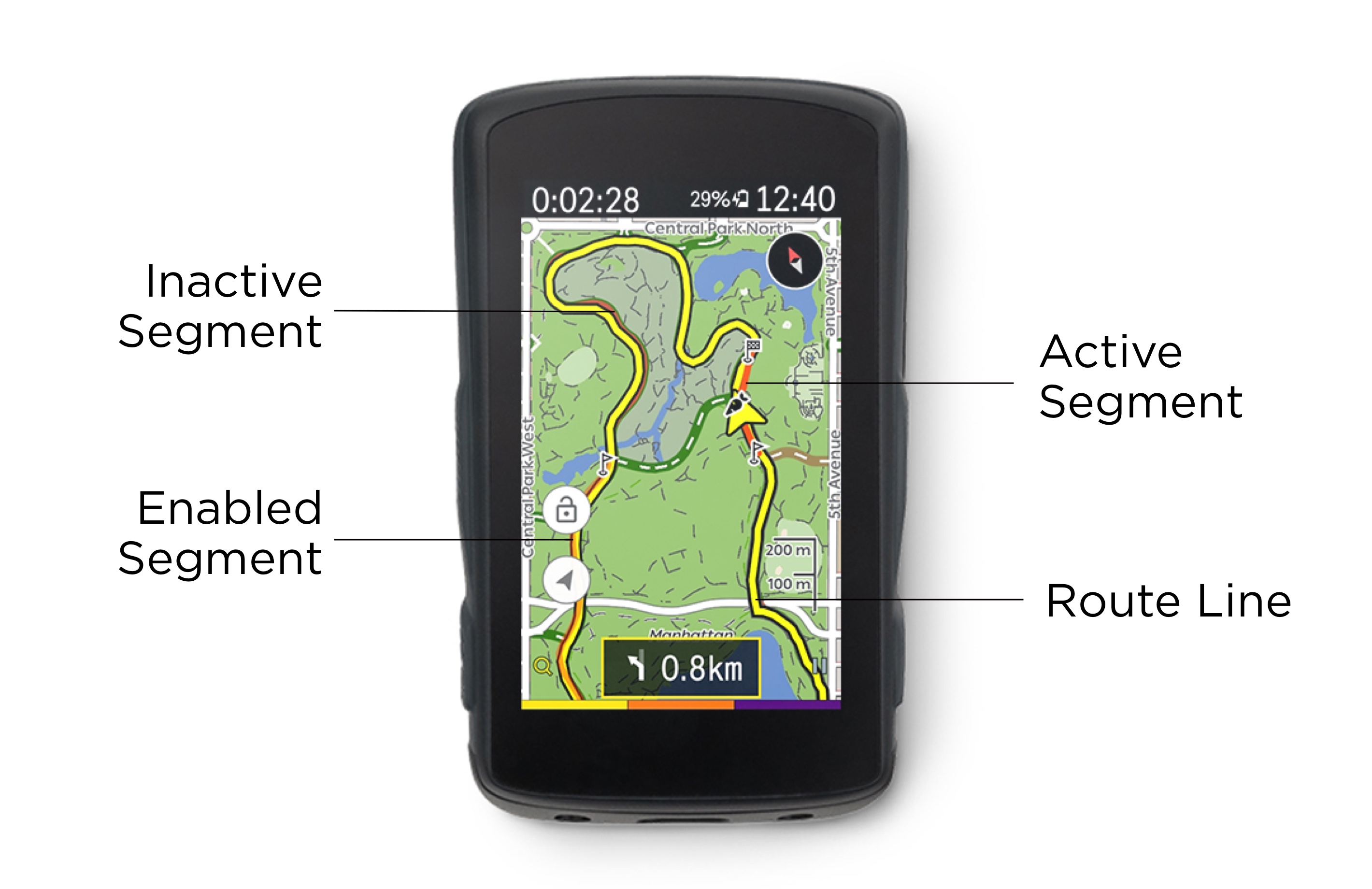
You can swipe the SLS Overlay to full screen or
swipe it down to see your data-fields or Map.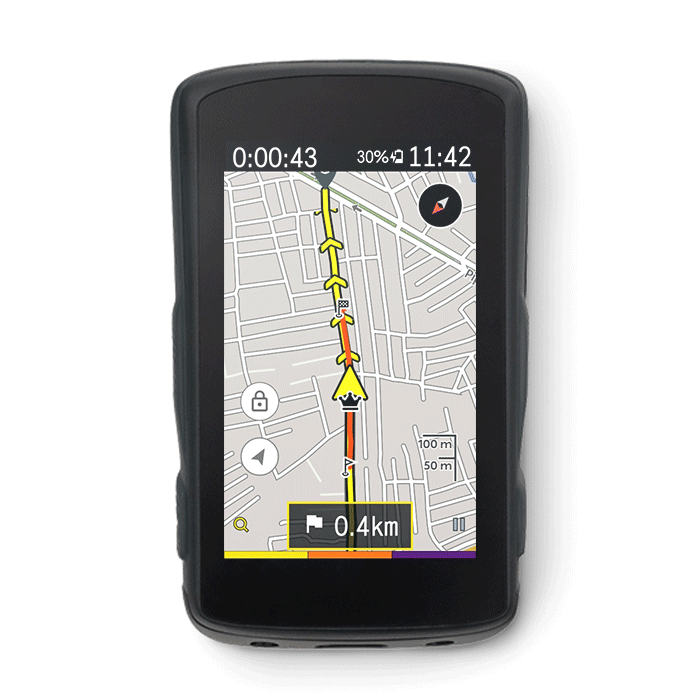
If there are any overlapping segments, you can toggle between them.
You can see a maximum of 4 Active segments tabs on your Drawer.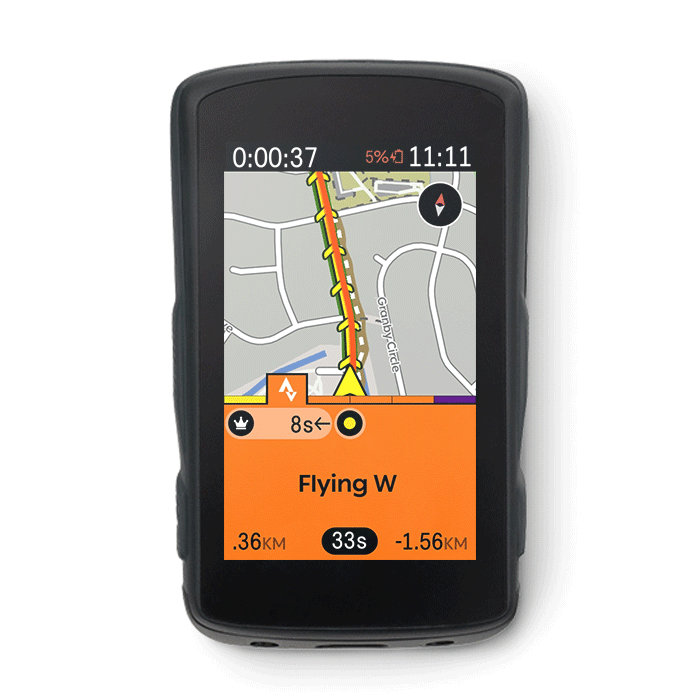
Based on your result and target, achievements are presented at the end of each Segment. Swipe up to see the Podium in full-screen view.
Notes:
- To ensure consistency between athletes, the times shown on the Karoo during an activity are preliminary, and the times shown on Strava after uploading are final.
- Starred Segments are synced as soon as you turn on your Karoo 2. You only need to sync if you have recently starred any segments.
- Only enabled segments are presented during rides and nearby Segments are disabled by default.
- Nearby segments are not enabled when a user taps Enable All from the segments screen. They have to be manually enabled individually.
- Downhill segments do not work due to a limitation from Strava.
- Segments will appear on Karoo 2 while riding with or without a route

